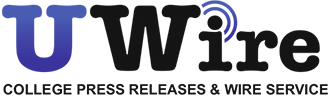If you are an architect, designer, engineer, or other professional dealing with two- and three-dimensional data and metadata, you may often encounter the need to share your drafts with colleagues, collaborators, or clients. Although just a few formats are able to maintain the accuracy and integrity of architectural plans and technical drawings, the majority of CAD specialists agree that PDF works best for such purposes in 9/10 cases. Indeed, so popular portable document format has a fair amount of advantages and comes in handy when the slightest detail is important. We are going to reveal its main perks along with the best, hassle-free ways to convert DWG to PDF, so keep reading.
Why PDF Is the Best Choice for DWG Conversion?
DWG files have a pivotal role in the realm of construction and design as they comprise the precise 2D and 3D graphics generated with CAD software, such as AutoCAD, DraftSight, IntelliCAD, and the like. These files contain complex data and are used in different industries, including architecture, manufacturing, product design, and engineering, to name a few. Thus, keeping image integrity is of paramount importance when dealing with these files. So why do experts choose PDF for conversion?
Usability
Collaboration is crucial for any design project. But when you share files in the original .dwg format, proofreading and providing feedback may seem rather complicated for those who are not well-versed in the CAD software. So, things become much easier when you convert AutoCAD to PDF. The point is that PDF readers and editors are packed with a wide range of tools, allowing recipients to work with your files efficiently – edit them element by element, draw shapes, highlight sections, add comments, and even measure distances right in the PDF document.
Universal accessibility
Portable document format is supported by almost any operating system or device, and this is one of the principal reasons why changing DWG to PDF is beneficial for easy sharing. Whether you are going to send the converted file to a MacBook, Windows PC, tablet, or smartphone, your recipient will face no compatibility issues when opening it. DWGs, in turn, require specific CAD programs to be viewed.
Notably, PDF maintains file formatting (custom font styles, layer data, etc.) and retains high accuracy of line location whatever device is used to open it. This means that all the elements and structures of your designs will look just as intended when you share them.
Smaller file size
Portable document format is traditionally smaller than DWG, so when you convert AutoCAD to PDF, you make it consume less space without loss of quality. This drives faster download and upload times when distributing drafts online, which often proves to be highly beneficial for CAD specialists working on big projects. Smaller document sizes are particularly valuable for handling complex engineering designs and large architectural plans containing detailed graphics and multiple layers. Moreover, turning DWG files into PDF ensures quick file transmission with seamless design integrity.
How to Convert DWG file to PDF without Interfering Original Design
Switching from DWG to PDF is a rather straightforward process, which does not take much of your time. There are two convenient ways to change file format, and you can do this either with or without specific CAD software. Check out the steps below to decide which option works better for you.
Convert DWG to PDF using AutoCAD
Please note that the quality and accuracy of the resulting PDF file depend on the export parameters you set, including file resolution, level of compression, color space, and the like. So, adjust the settings beforehand to get a high-quality PDF.
- Tap on the AutoCAD icon and pick Export.
- Choose PDF from the list of available formats.
- A new window will appear. Click on the arrow next to the PDF Preset and choose ‘AutoCAD PDF (High-Quality Print)’ to get the best conversion output.
- Rename and then save the file.
Convert DWG to PDF using an online converter
Online converters turn DWG into PDF automatically without the need to have AutoCAD or any other software installed. You can view and edit the resulting document right away, as well as enhance its security using the available PDF protection tools (electronic signatures, encrypted password, etc.). This is probably the best method to ensure the high quality of a converted file, while the process requires no effort at all.
- Choose a reliable web service to convert DWG to PDF and sign up.
- Follow the instructions to upload your DWG file to the platform.
- Continue with the next steps. Wait a few seconds and download your PDF when the conversion is done.
Final Thoughts
Converting DWG to PDF provides numerous advantages in terms of accessibility, size reduction, usability, collaboration features, and security options. By utilizing up-to-date conversion technologies in your engineering or designer projects, you can ensure the high visual quality and integrity of your drawings. PDF is almost unmatched when it comes to preserving intricate details of overly complicated technical images, and online converters will help you switch to the portable document format with no hassle.